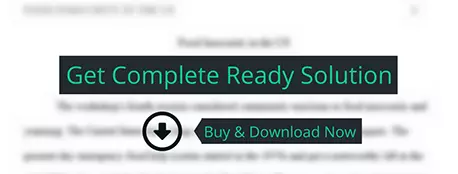In this assignment, students will build and configure a virtual Linux platform from which to perform additional assignments going forward in the course.
computer science
Description
ASSIGNMENT 1: ACCESS CONTROL ENVIRONMENT INSTALLATION
In this assignment, students will build and configure a virtual Linux platform from which to perform additional assignments going forward in the course.
NOTE: MAKE SURE TO DOWNLOAD THE CURRENT VERSION OF THE SOFTWARE USED IN THIS ASSIGNMENT.
Deploy Kali Linux and create a virtual machine (VM).
Install the virtualization software (ORACLE VM VirtualBox) and create a new VM (name it Getchnews)
Download and install the Kali Linux operating system within the new VM. (Getchnews)
Log in to Kali using the default login account (root: toor). Create a screenshot showing successful login.
Create a separate VM. (name it Iosecond)
Download and install the PFSense firewall into the new VM. Iosecond) Research installation guides and details for PFSense installation within (ORACLE VM VirtualBox
Ensure that both the PFSense firewall VM and the Kali Linux firewall VM are on the same virtual network. If necessary, research "networking virtual machines" in Oracle VM VirtualBox program for details and updates. Create a screenshot showing successful network communications.
Create a 500-word step-by-step instruction guide that will allow a third party to duplicate your results. Screenshots are required.
ASSIGNMENT 2: ACCESS CONTROL FIREWALL ASSESSMENT
In this assignment, students will perform a security assessment on a firewall.
Using the networked VMs from the Access Control Environment Installation assignment, perform a port scan of the PFSense firewall system using the Kali VM. Create a screenshot showing the results.
Using the scan results, choose five open/closed ports and determine the applicable protocol/application.
For each port, research and explain why it is good (or bad) that the default configuration is standardized.
Research and implement the basics of PFSense post-installation configuration.
Update to the latest stable version.
Set HTTPS to port 8443.
Include the traffic graph on the dashboard.
Disable port traffic for World of Warcraft.
Disable port traffic for torrent applications.
Disable inbound ICMP protocol.
Choose a social media website and disable all domains for that website.
Choose a video streaming website and enable all domains for that website.
Using the Kali VM, run another port scan. Note the differences against the original scan.
As a follow-up, research and explain the common vulnerabilities associated with the standard installation of this PFSense firewall.