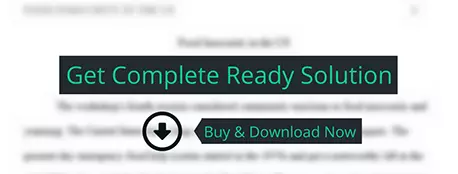In your Pictures folder (one of your libraries) create a new BitMap image by rt-clicking and choosing New à Bitmap image calling it TestBMP.bmp
others
Description
Backups
Things to meditate on… (Answer them or take screen shots, then
upload to D2L)
If you don’t have access to a
large external USB drive, you need to cheat.
1. Create
a folder on your C: drive called Backup.
2. Share
the folder (Sharing Wizard off) so that Everyone
has Full Control in both Sharing and Security tabs.
3. Now
you have a \\Gxx\Backup UNC path you can use to store your backups (the
Gxx part is your computer’s name).
4. In
your Pictures folder (one of your
libraries) create a new BitMap image by rt-clicking and choosing New à Bitmap image calling it TestBMP.bmp. Now rt-click on the new file and choose Edit from the menu list. Draw some artwork and save it.
5. Set
up File History to store your libraries.
Make sure it runs a copying phase that includes your new .bmp file.
6. In
the Recovery CP, use the Configure System Restore to enter the System
Protection section. Next, use the
Configure button to make sure that system protection is turned on using a
maximum of 20% of the disk space.
7. Create
your own Restore Point labeled Test RP. Check that it shows up in the list of
available RPs.
8. Use
Backup and Restore (Windows 7) to
create a system image of your computer. Is the process successful? If not
explain why it failed?