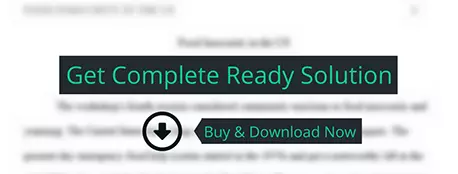These instructions supersede any instructions given in your textbook. Be sure to follow these instructions. Contact the instructor prior to the due date if anything is not clear.
computer science
Description
Assignment #6
IMPORTANT: These instructions supersede any instructions given in your
textbook. Be sure to follow these
instructions. Contact the instructor
prior to the due date if anything is not clear.
The following exercises are to be addressed using the MySQL
database and the MySQL Workbench tool.
To begin your work, you may wish to drop and recreate fresh copies of
the exercise databases, using the SQL Scripts provided in the course resources,
if you have made any changes to the data since the databases were created.
Each exercise requires that you compose a new query using
the query editor window in MySQL Workbench.
When you have completed an exercise, and are satisfied that your query
is correct, you are to take a screen shot of the MySQL Workbench screen, making
sure that the entire text of the query code is visible, and as much of the result set as possible is also
displayed. Screen shots are to be
cropped and size so as to be readable. Paste
a copy of the screen shot graphic into your answer sheet, followed by a copy of
the TEXT of your query. Number each
answer to correspond with the exercise number.
A sample appears below:
Sample Problem:
1.
List the Customer Name and Rep number for all
customers in the city of Fullton, CA.
Sample Answer:
Exercise 1:
SELECT CustomerName,
RepNum from customer
WHERE State = 'CA' and
City = 'Fullton';
When you have completed the assignment, upload your answer
sheet (Microsoft Word format is required -- .docx or .doc format) to the
appropriate assignment in the online course shell, by the due date.
Important Reminders:
ONLY those fields that are specified (or otherwise specifically required by the
problem statement) should be listed (visible) in your query results. Answers must be complete and correct in all
details. Keep in mind that solutions
must be logically correct, not merely “coincidentally” correct with respect to
the particular data in the exercise databases.
For example, if the problem directs you to list all fields in the
employee table where the employee last name is “Walton”, you may coincidentally
find that SELECT * FROM EMPLOYEE WHERE LNAME LIKE ‘Walt%’ returns only
employees with last name “Walton”, because of the coincidence that the only
employee last name in the database with the first four letters “W,a,l,t”
happens to be “Walton”. However, this is
logically incorrect, as it would also return “Waltmire”, “Walte”, “Walter” and
other surnames beginning with “Walt” if they existed. In such cases, the logically incorrect answer
will be marked wrong, even though (for the given sample data set), only the
records for “Walton” were returned.
Using the TAL
Distributors MySQL database and MySQL Workbench, create the queries to
solve the following:
1.
Using a join query (implicit or explicit join,
as you prefer), list the number and name of all customers represented by Megan
Gradey.
2.
Give the item number, description, and on-hand
value (OnHand * Price) for each item in category GME. Be sure to name the
calculated field, "On-hand Value".
3.
Using SQL similar to the example shown below, create
and populate a new table named Toy to contain the columns ItemNum, Description,
OnHand, and Price for all rows on which the category is TOY. NOTE: MySQL does not currently implement a
“SELECT INTO TABLE” query construct. However,
there is an alternative construct. Example:
create
table mynewtable (select * from myoldtable)
You would replace the existing select query now residing within the
parentheses with the select query satisfying the problem description, and
replace “mynewtable” with the name of the table you wish to create: toy. Note: be sure your screenshot includes the
output window showing the results of successfully running your SQL. It should be similar to:
4.
Create an update query to change the description
of item DL51 to “Classic Train Set” in the Toy table. Note: be sure your screenshot includes both
the complete SQL code AND the output
window showing the results of successfully running your SQL.
5.
Create a query to delete every row in the Toy
table in which the price is greater than $120.
Note: be sure your screenshot includes both the complete SQL code AND the output window showing the
results of successfully running your SQL.
Using the Solmaris
Condominium Group MySQL database and MySQL Workbench database, create the
queries to solve the following:
6.
Using the BETWEEN
operator, list the location number and unit number for each condo whose condo
fees are between $200 and $300 (inclusive) per month.
7.
Using the IN
operator, list the owner number and last name for all owners who live in
Florida (FL), Georgia (GA), or South Carolina (SC).
8.
List the location number, unit number, square
footage, and condo fee for all units. Sort the results by condo fee within the
square footage. Hint: make SqrFt the major sort key, and CondoFee the minor
sort key.
9.
Create a query using COUNT and GROUP BY to show
how many two-bedroom condos are located at each location. Note: Display only the LocationNum, and the
Count.
10.
Using the SUM function, calculate the total
condo fees Solmaris receives each month.
Note: display only the sum.