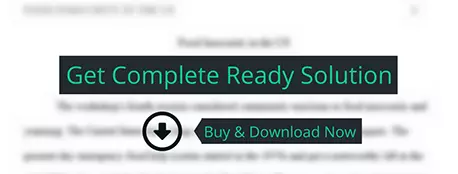IMPORTING TABLES AND MODIFYING TABLES AND TABLE PROPERTIES
computer science
Description
|
New
Perspectives Access 2019 | Module 2: SAM Project 1b |
IMPORTING TABLES AND MODIFYING TABLES AND TABLE
PROPERTIES
 GETTING STARTED
GETTING STARTED
·
Open the file NP_AC19_2b_FirstLastName_1.accdb,
available for download from the SAM website.
·
Save the file as NP_AC19_2b_FirstLastName_2.accdb
by changing the “1” to a “2”.
o
If you do not see the .accdb file extension in
the Save As dialog box, do not type it. The program will add the file extension
for you automatically.
·
To complete this SAM Project, you will also need
to download and save the following data files from the SAM website onto your
computer:
o Support_AC19_2b_Grants.xlsx
o Support_AC19_2b_TeachingAssistants.xlsx
·
Open the _GradingInfoTable
table and ensure that your first and last name is displayed as the first record
in the table. If the table does not contain your name, delete the file and
download a new copy from the SAM website.
![]() PROJECT STEPS
PROJECT STEPS
1.
You are a graduate teaching assistant for
Ridgedale College, a private college in the Midwest. To help the college better
manage their course scheduling, you have created an Access database and are
working on the tables and table relationships.
Some of the data that you need for the Ridgedale College database is currently
stored in Excel workbooks. Use the Import Spreadsheet Wizard to import the data
from the Support_AC19_2b_TeachingAssistants.xlsx
support file and append it to the TeachingAssistants table. Do not analyze
the table after importing the data and do not save the import steps. Open the TeachingAssistants table in Datasheet
View as shown in Figure 1. Close the TeachingAssistants
table.